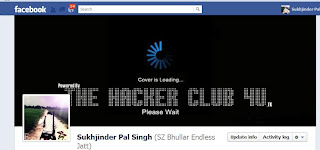
(Credit: Screenshot by Sukhjinder Pal Singh)
Facebook announced earlier this week that it was going to turn on Facebook Timeline for all users over the next few weeks. Once your Timeline has been turned on, you will need to set a cover photo, which is the first thing visitors to your profile will see. We have already discussed the optimal settings for a cover photo, as well as how to create and upload one from both your iPhone and Android device. All of those are great methods, but what if you would prefer to find a premade cover photo?
You're in luck. There are plenty of sites popping up that are full of photos, some classy and some trashy, which are optimized for a Facebook cover. While some sites are attempting to charge to make a cover for you, you can find plenty that want to give you a cover for free (although some Web sites will place a watermark on the photo).
One of the sites with a wide variety of covers is Facebook Timeline Banner. This site allows you to save a photo to your computer, upload it to your Facebook account, and then set it as your cover photo. Most, if not all, of the photos are watermarked with the original site where the photo was found.
Then there is a Facebook app called Cover Photos, which is used by the Web site fCoverPhotos. The site uses the app to interact directly with your Facebook account and has a better selection, all without any type of watermark. You can upload a photo directly to your Facebook account from the site, and then set it as your cover in a matter of minutes. Here's what the workflow looks like.
 (Credit: Screenshot by Sukhjinder Pal Singh)
(Credit: Screenshot by Sukhjinder Pal Singh) - When you find a cover you want to add to your account, click on the large bar located below the photo that says "Upload this cover photo to Facebook."
- If this is your first time using the site, you will need to install Cover Photos. This doesn't download or install anything on your computer, it only adds the app to your Facebook account.
- After installing Cover Photos, you will need to grant the app permission to post to your Wall. Since there currently isn't a way for a third-party developer to change your cover photo, it will need to post the cover you select to a photo album.
Going forward you will only need to click on the blue upload bar and fCoverPhotos will automatically add the photo your Cover Photos album. Pretty simple.
 (Credit: Screenshot by Sukhjinder Pal Singh)
(Credit: Screenshot by Sukhjinder Pal Singh)  (Credit: Screenshot by Sukhjinder Pal Singh)
(Credit: Screenshot by Sukhjinder Pal Singh) 























0 comments:
Post a Comment