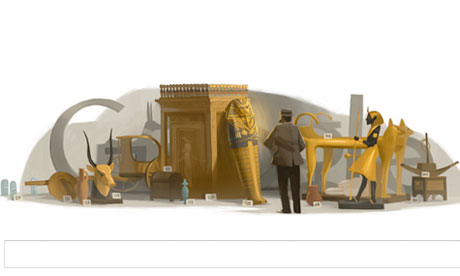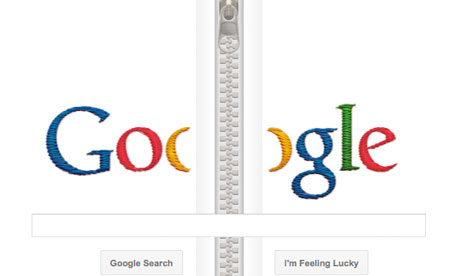I was going to write more about the nuts and bolts of
Google+, but that's changing so fast that I've decided to hold off on that for now. Instead, I want to share with you what I've found out so far about how to make the most from Google+'s circles.
Let me start with the basics.
Google circles are a way of organizing the people you choose to follow on Google+. People can add you to their circles, but they'll only see your posts that you choose to make public, unless you add them to one or more of your circles.
So, for example, if you post "I really like
Spotify [the new online music service]" to the public, everyone who has you in one of their circles can see it. If you post it to your "Friends" circle only the people you've placed in your Friends circle will be able to read it.
The reverse is also true. Let's say you really don't want to see all of great aunt Tillie's pictures of her prize winning Siamese cats. You just read your Friends circle' stream of messages instead of your Family circle's stream.
You're also in charge of how much other information other people can see about you based on your circle. So, for example, you can set your circles so that only "Friends" and "Family" can see your phone number.
In any case, no one but you knows who's in your circles or which circles you've placed them in. So, you'll know that your annoying uncle Joe has been placed in the circle "Ugly Relatives," but no else will.
What all this adds up to is control. Unlike Facebook, where pretty much anyone your friends with can see everything you post, Google+ gives you fine control of who sees what and what you see.
Instead of saying, "I'm going to write a blog post now," or "I'm going to send an e-mail" or "I think I'll tweet something" you simply say what you have to say, then decide who you're going to say it to.
If you address it to "Public," it's a blog post.
If you address it to "Your Circles" it's a tweet.
If you address it to your "My Customers" Circle it's a business newsletter.
If you address it to a single person, it can be a letter to your mother.
That's a darn good start. Now let's refine it.
If you're addressing something to the public, it doesn't have to be a blog post. It can be anything that you think is interesting and you want to share with the world.
Just keep in mind that if you want to keep people reading your words show some sense about what you post. For example, I can already tell you that a lot of Google+ users are already sick and tired of animated GIF graphics-no matter how cute they are.
You can divide up "Your Circles" in several ways. The basics, as I see it are: personal; work; and interests. A personal circle is just what it sounds like: Friends, Close Friends, and Family. You get the idea.
Work circles get more interesting. You could have everyone in your company in a circle; your workgroup in another, the guys you're plotting to take over the company with another... oh did I say that?
Or, you can have work circles of business partners, press who cover your company, or customers. That's what the CEO of
Seesmic, a social media company, did for
Salesforce. This
Google+ Salesforce experiment appears to have worked very well indeed.
I can see this working in other ways. Perhaps a customer support circle in addition to your other customer support forums? Or, you could also try
Google+'s Hangouts, Google Plus' built-in video-conferencing, for business meetings or technical support. The last isn't my idea by the way, It's Michael Dell's, CEO of
Dell, notion.
Last, but not least, you can set up circles by interests. Want to hang out with your colleagues? Listen to other people who like
Shih-Tzu dogs, like yours truly and Bill Gates? Suffer with fellow Chicago Cub fans? Just find like-minded people and set up a circle.
At the moment, Google+ circles aren't ideal for interest circles. For example, if you were to follow me in a dog-lovers circle, I might only mention pups once every other day or two. It's my understanding though that Google intends on making it easier to post by topics. I certainly hope they do.
I'm only touching the surface of what can be done with Google Circles here. In part, I'm doing this because I'm still getting the hang of this myself. The other part is that Google is far from done with circles yet. You can expect big changes in circles in the next few weeks.