Welcome To The Hacker Club 4U
On This Blog Now You can get knowledge about how to to do hacking and also Know how to prevent from hacking and know many tips And tricks of computer and internet
Hacking
Click Here To Know Many Tricks and Tips Of HACKING facebook,twitter and other accounts and passwords
Hacking Safety And Security
Click Here to know how to protect your computer and inetrnet from hacking and know hacking safety and security tips and tricks
Facebook And Twitter
Click On Picture For TWITTER And Click On This Tittle For FACEBOOK .Hacking And Security Tips Of facebook and twitter.Know how to byepass facebook login and twitter login
Gmail And Yahoo
Click On Above Picture For GMAIL Hacking And Security Tips . And.Click On This Title For YAHOO Hacking and security tips
Facebook Going To Change There Fan Pages Layout Into Timeline Style
(((On 30 March 2012, all Facebook Pages will get a new design. Preview your page now to see what it looks like and try out the new features.))))
If You Create Any Facebook Application Than You Will Get This Option On Your Facebook Fan Page
Other People Get This Option After March 30.Now As You Did In Timeline Do That One Again With Your Fan Page!
Like ThisIf your Internet Stops Working on March 8th You Most Likely Have a Trojan
This all depends on if they get the patchwaork dns server order extended. If they do then your infected pc will work fine. I hope they do not then these mahcines will cease to work and the infection will become obvious.
If your PC starts acting weird or totally goes offline on or after March 8th(for folks who keep their computers off)
Half of Fortune 500s, US Govt. Still Infected with DNSChanger Trojan — Krebs on Security.
If your PC starts acting weird or totally goes offline on or after March 8th(for folks who keep their computers off)
Half of Fortune 500s, US Govt. Still Infected with DNSChanger Trojan — Krebs on Security.
FBI could take down Internet for millions on March 8

On March 8, the FBI may be forced to shut down DNS servers, originally installed to stop the spread of the DNSChanger virus, which would cut off Internet access to millions of Web users worldwide.
The Federal Bureau of Investigation may soon be forced to shut down a number of key Domain Name System (DNS) servers, which would cut Internet access for millions of Web users around the world, reports BetaBeat. The DNS servers were installed by the FBI last year, in an effort to stop the spread of a piece of malware known as DNSChanger Trojan. But the court order that allowed the set up of the replacement servers expires on March 8.In November of last year, authorities arrested six men in Estonia for the creation and spread of DNSChanger, which reconfigures infected computers’ Internet settings, and re-routes users to websites that contain malware, or other illegal sites. DNSChanger also blocks access to websites that might offer solutions for how to rid the computer of its worm, and often comes bundled with other types of malicious software.
By the time the FBI stepped in, DNSChanger had taken over computers in more than 100 countries, including half-a-million computers in the US alone. To help eradicate the widespread malware, the FBI replaced infected servers with new, clean servers, which gave companies and individuals with infected computers time to clean DNSChanger off their machines.
Unfortunately, DNSChanger is still running on computers “at half of the Fortune 500 companies,” and at “27 out of 55 major government entities,” reports cybersecurity journalist Brian Krebs. These computers rely on the FBI-installed DNS servers to access the Web. But if the court order is not extended, the FBI will be legally required to remove the clean servers, which would cut off the Internet for users still infected with DNSChanger.
Companies or other agencies that are unsure whether their systems are infected with DNSChanger can get free assistance here. And private users can find out if they are infected using instructions provided here.
Internet service might stop by March 8, viruses corrupted computers

The computer script, called DNSChanger Trojan, taps into fraudulent servers, sending users of the Web to unintended – and sometimes illegal – sites.
Though the FBI has shut down the DNSChanger network and put up surrogate servers, they warned the solution was only temporary – and the court-ordered deadline is March 8.
According to RT Network, servers function by translating traditional website URLs to their ‘numeric counterpart. But computers with the Trojan, which originally emerged in Estonia, will send users to fraudulent websites.
The temporary servers set up by the FBI were created to allow companies to remove the worm from their infected servers; those affected had 120 days to get rid of the malware.
According to security company Internet Identity, as many as half of the Fortune 500 companies, as well as two dozen government entities could go dark once March 8 roles around.
The malware is especially malicious, Gizmodo reports, because it blocks infected users from visiting secure sites that could help them rid of the worm.
The group, called the DNSChanger Working Group, will examine possibilities to fixing the problem. If no solution is reached, millions of people could be without the Internet.
How to get Facebook Messenger for Windows right now
The official Facebook Messenger app for Windows has been leaked. Here's how to get it.
Facebook Messenger for Windows has just leaked, giving users an unintended preview of the upcoming dedicated chat client from Facebook.
A download link to a private version of Facebook Messenger has been posted by TechIT, as reported on The Verge.
Here's a some screenshots of the app.
You will have access to chat, ticker and Facebook notifications. The best way to describe it is to take the right side of the Facebook Web site (where ticker and chat are located), rip it out off the page, add notifications and put into a stand alone app.
Download and install the app at your own risk, since this is a beta, an unofficial one at that, chances are you will run into issues. You will need to be on Windows 7 in order to install the preview.
Download Facebook Messenger for Windows.
Facebook Messenger for Windows has just leaked, giving users an unintended preview of the upcoming dedicated chat client from Facebook.
A download link to a private version of Facebook Messenger has been posted by TechIT, as reported on The Verge.
Here's a some screenshots of the app.
You will have access to chat, ticker and Facebook notifications. The best way to describe it is to take the right side of the Facebook Web site (where ticker and chat are located), rip it out off the page, add notifications and put into a stand alone app.
(Credit: Screenshot by Sukhjinder Pal Singh)
Your chats are tabbed along the bottom, and you can chat as you would expect from any dedicated desktop chat app. Download and install the app at your own risk, since this is a beta, an unofficial one at that, chances are you will run into issues. You will need to be on Windows 7 in order to install the preview.
Download Facebook Messenger for Windows.
How to make the perfect Facebook cover photo on your iPhone
Facebook Timeline lets you set a cover photo, along with a profile photo. Creating a perfect photo can be a chore, but this iPhone app sets out to make it as easy as possible.
Getting creative with your Facebook cover photo for your Timeline can be difficult. What size do you make it? How can you incorporate your profile picture into the cover? You see all of these creative covers on other profiles, and want to follow suit.
So, where do you begin? Well, you can begin with our guide to customizing your cover photo. If, after reading that post over, you're still looking for a simpler way to create your cover photo, look no further than your iPhone.
As Mashable reported earlier this week, Facebook Cover Designer (available from iTunes) aims to help you make the best Facebook cover photo you can. The app itself is free, with an in-app upgrade of 99 cents available that unlocks some extra features. Here's a quick rundown of how the app works.
You can either take a photo directly in the app, or you can import a photo from your camera roll, Facebook, Picasa, Flickr, Photobucket, or Instagram.
Once you have selected a photo you can crop and adjust the photo. You can select whether you want the profile picture to be included in your creation, or if you want to simply create a cover.
If you opt for the former, you will need to fork over a dollar to upgrade to the Pro version of the app. Doing so will also unlock some "Pro" filters for you to apply to the photo before you upload it.
After cropping and adjusting the photo, you can apply a filter to the photo.
Once you are happy with your photo, you can upload it to Facebook. You will see a progress bar as the app uploads your cover, as well as profile picture.
Getting creative with your Facebook cover photo for your Timeline can be difficult. What size do you make it? How can you incorporate your profile picture into the cover? You see all of these creative covers on other profiles, and want to follow suit.
So, where do you begin? Well, you can begin with our guide to customizing your cover photo. If, after reading that post over, you're still looking for a simpler way to create your cover photo, look no further than your iPhone.
As Mashable reported earlier this week, Facebook Cover Designer (available from iTunes) aims to help you make the best Facebook cover photo you can. The app itself is free, with an in-app upgrade of 99 cents available that unlocks some extra features. Here's a quick rundown of how the app works.
You can either take a photo directly in the app, or you can import a photo from your camera roll, Facebook, Picasa, Flickr, Photobucket, or Instagram.
Once you have selected a photo you can crop and adjust the photo. You can select whether you want the profile picture to be included in your creation, or if you want to simply create a cover.
If you opt for the former, you will need to fork over a dollar to upgrade to the Pro version of the app. Doing so will also unlock some "Pro" filters for you to apply to the photo before you upload it.
After cropping and adjusting the photo, you can apply a filter to the photo.
Once you are happy with your photo, you can upload it to Facebook. You will see a progress bar as the app uploads your cover, as well as profile picture.
(Credit: Screenshot by Sukhjinder Pal Singh)
In my experience with the app, uploading a photo (either a standalone cover, or cover with profile picture included) did not change my cover and profile picture on Facebook itself--it only uploaded them. I then had to log in to my Facebook account and manually change my cover and profile picture to the uploaded photo or photos. How to create a Facebook cover photo on your Android device
Finding the perfect cover photo for your Facebook Timeline while on the go seems near impossible. Using an Android app, you can upload and create your Facebook cover photo directly from your Android device.
Shortly after posting about how to create a Facebook cover photo on the iPhone, I found an Android app that allows you to create and upload a cover photo straight from an Android device.
The app, Facebook Timeline Covers: D33P, is free. Once you upload your cover photo creation, however, it will be stamped with a watermark promoting the app. Let's take a look at how the app works.
 (Credit: Screenshot by Sukhjinder Pal Singh) The app has a straightforward approach; after launching and allowing the app to access your Facebook account, you cap tap on either the blank cover photo or profile picture to choose which section you would like to edit.
(Credit: Screenshot by Sukhjinder Pal Singh) The app has a straightforward approach; after launching and allowing the app to access your Facebook account, you cap tap on either the blank cover photo or profile picture to choose which section you would like to edit.
 (Credit: Screenshot by Sukhjinder Pal Singh) You can browse some user-generated cover photos, or take a photo from your Facebook News Feed, a photo from either your or your friends' Facebook photos, or a photo from your Android device.
(Credit: Screenshot by Sukhjinder Pal Singh) You can browse some user-generated cover photos, or take a photo from your Facebook News Feed, a photo from either your or your friends' Facebook photos, or a photo from your Android device.
A word to the wise: if you aren't going to change your profile picture, just leave the profile pic section blank in the app. If you don't, you will have a new album created with your profile picture being duplicated each time you upload a cover.
Shortly after posting about how to create a Facebook cover photo on the iPhone, I found an Android app that allows you to create and upload a cover photo straight from an Android device.
The app, Facebook Timeline Covers: D33P, is free. Once you upload your cover photo creation, however, it will be stamped with a watermark promoting the app. Let's take a look at how the app works.
 (Credit: Screenshot by Sukhjinder Pal Singh)
(Credit: Screenshot by Sukhjinder Pal Singh)  (Credit: Screenshot by Sukhjinder Pal Singh)
(Credit: Screenshot by Sukhjinder Pal Singh) (Credit: Screenshot by Sukhjinder Pal Singh)
Once you've chosen your cover photo and/or a profile picture, you're allowed to preview what it will look like as a finished product on Facebook (minus the watermark, which is conveniently not shown until after you upload your cover photo).(Credit: Screenshot by Sukhjinder Pal Singh)
You will need to log in to your Facebook account, view the album(s) the app has created for you, and set the newly uploaded photos as either your cover or profile picture, respectively.A word to the wise: if you aren't going to change your profile picture, just leave the profile pic section blank in the app. If you don't, you will have a new album created with your profile picture being duplicated each time you upload a cover.
How to identify fake Facebook accounts
Barracuda Networks releases a study that helps identify fake Facebook accounts.
 Hello, Facebook friends, I am male, straight, often ridiculously good-looking, and this is a real message: she's not that into you.
Hello, Facebook friends, I am male, straight, often ridiculously good-looking, and this is a real message: she's not that into you.
And by she, I mean one of those hot girls on Facebook who always seems too desperate and overzealous in trying to connect to you and everyone on your friend list.
Apparently, of some 850 million active Facebook users, a lot are fake profiles created to spread spam and viruses. These are often categorized as spammers or attackers. Security firm Barracuda Networks released today the findings from its most recent study that helps distinguish attackers from real users. Here are the study's four key findings.

Basically if you find somebody on your friend list who's a female, who is interested in both sexes, has lots of friends, never updates her status, and excessively tags every single photo, chances are she's not a real person. You can find the complete infographic of how to distinguish between real people and fake profiles here.
According to Paul Judge, chief research officer at Barracuda Networks, apart from being targeted for spam, friending fake accounts can lead to your account getting taken over using Facebook's trusted-friend account recovery. You can also become a victim of phishing and other malicious acts.
Barracuda Networks says the study is the result of data collected from its Barracuda Profile Protector--a free tool that analyzes and blocks malicious activity on Facebook and Twitter--and public data collected from streams and network crawling that demonstrates how users typically operate.
If you're interested in finding how secure your Facebook account is, give the Profile Protector a try, and don't hesitate to unfriend those people you don't actually know.

A lot of active Facebook accounts are fake, created to spread spam or for malicious purposes.
(Credit: Screenshot by Sukhjinder Pal Singh) And by she, I mean one of those hot girls on Facebook who always seems too desperate and overzealous in trying to connect to you and everyone on your friend list.
Apparently, of some 850 million active Facebook users, a lot are fake profiles created to spread spam and viruses. These are often categorized as spammers or attackers. Security firm Barracuda Networks released today the findings from its most recent study that helps distinguish attackers from real users. Here are the study's four key findings.

Most fake Facebook accounts claim to belong to users who are female and bisexual.
(Credit: Screenshot by Sukhjinder Pal Singh) - Some 60 percent of fake accounts purport to be bisexuals, about 10 times more than real users.
- Fake Facebook accounts tend to have lots of friends, about six times more than real users. On average this is about 726 friends versus 130.
- Fake accounts tend to abuse photo tagging and on average do this about 100 times more often than real users. On average, a fake account tags about 136 times for each four photos while a real account tags just once among each four of them.
- Finally, fake accounts almost always claim to be those of female users, with about 97 percent, as opposed to 40 percent for real users.
Basically if you find somebody on your friend list who's a female, who is interested in both sexes, has lots of friends, never updates her status, and excessively tags every single photo, chances are she's not a real person. You can find the complete infographic of how to distinguish between real people and fake profiles here.
According to Paul Judge, chief research officer at Barracuda Networks, apart from being targeted for spam, friending fake accounts can lead to your account getting taken over using Facebook's trusted-friend account recovery. You can also become a victim of phishing and other malicious acts.
Barracuda Networks says the study is the result of data collected from its Barracuda Profile Protector--a free tool that analyzes and blocks malicious activity on Facebook and Twitter--and public data collected from streams and network crawling that demonstrates how users typically operate.
If you're interested in finding how secure your Facebook account is, give the Profile Protector a try, and don't hesitate to unfriend those people you don't actually know.
How to limit random Facebook friend requests
Slog through piles of Facebook friend requests from random strangers no more!
By changing a privacy setting, you can limit the likelihood of receiving Facebook friend requests from total strangers.
Do you get friend requests from strangers or people you hardly or don't want to know? Unless you embrace all comers on Facebook, these requests are nothing but an annoyance. One likely source of such requests is people seeing your profile in the People You May Know box that sometimes appears to the right of the News Feed.
By default, Facebook broadcasts your profile to everyone, but you can restrict your appearances in the People You May Know box to only friends of friends. Here's how:
 (Credit: Sukhjinder Pal Singh) Go to your Facebook privacy settings by clicking on the downward arrow in the upper-right corner and selecting Privacy Settings. Scroll down and click the Edit Settings link next to How You Connect. For the question, Who can send you friend requests? select Friends of Friends and then click Done.
(Credit: Sukhjinder Pal Singh) Go to your Facebook privacy settings by clicking on the downward arrow in the upper-right corner and selecting Privacy Settings. Scroll down and click the Edit Settings link next to How You Connect. For the question, Who can send you friend requests? select Friends of Friends and then click Done.
 (Credit: Sukhjinder Pal Singh) Now, only friends of your Facebook friends will be able to send you friend requests, and according to Facebook, your profile will appear in the People You May Know section only for people who are friends of friends.
(Credit: Sukhjinder Pal Singh) Now, only friends of your Facebook friends will be able to send you friend requests, and according to Facebook, your profile will appear in the People You May Know section only for people who are friends of friends.
By changing a privacy setting, you can limit the likelihood of receiving Facebook friend requests from total strangers.
Do you get friend requests from strangers or people you hardly or don't want to know? Unless you embrace all comers on Facebook, these requests are nothing but an annoyance. One likely source of such requests is people seeing your profile in the People You May Know box that sometimes appears to the right of the News Feed.
By default, Facebook broadcasts your profile to everyone, but you can restrict your appearances in the People You May Know box to only friends of friends. Here's how:
 (Credit: Sukhjinder Pal Singh)
(Credit: Sukhjinder Pal Singh)  (Credit: Sukhjinder Pal Singh)
(Credit: Sukhjinder Pal Singh) Where to find premade Facebook cover photos
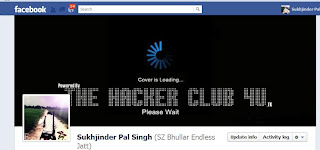
(Credit: Screenshot by Sukhjinder Pal Singh)
Facebook announced earlier this week that it was going to turn on Facebook Timeline for all users over the next few weeks. Once your Timeline has been turned on, you will need to set a cover photo, which is the first thing visitors to your profile will see. We have already discussed the optimal settings for a cover photo, as well as how to create and upload one from both your iPhone and Android device. All of those are great methods, but what if you would prefer to find a premade cover photo?
You're in luck. There are plenty of sites popping up that are full of photos, some classy and some trashy, which are optimized for a Facebook cover. While some sites are attempting to charge to make a cover for you, you can find plenty that want to give you a cover for free (although some Web sites will place a watermark on the photo).
One of the sites with a wide variety of covers is Facebook Timeline Banner. This site allows you to save a photo to your computer, upload it to your Facebook account, and then set it as your cover photo. Most, if not all, of the photos are watermarked with the original site where the photo was found.
Then there is a Facebook app called Cover Photos, which is used by the Web site fCoverPhotos. The site uses the app to interact directly with your Facebook account and has a better selection, all without any type of watermark. You can upload a photo directly to your Facebook account from the site, and then set it as your cover in a matter of minutes. Here's what the workflow looks like.
 (Credit: Screenshot by Sukhjinder Pal Singh)
(Credit: Screenshot by Sukhjinder Pal Singh) - When you find a cover you want to add to your account, click on the large bar located below the photo that says "Upload this cover photo to Facebook."
- If this is your first time using the site, you will need to install Cover Photos. This doesn't download or install anything on your computer, it only adds the app to your Facebook account.
- After installing Cover Photos, you will need to grant the app permission to post to your Wall. Since there currently isn't a way for a third-party developer to change your cover photo, it will need to post the cover you select to a photo album.
Going forward you will only need to click on the blue upload bar and fCoverPhotos will automatically add the photo your Cover Photos album. Pretty simple.
 (Credit: Screenshot by Sukhjinder Pal Singh)
(Credit: Screenshot by Sukhjinder Pal Singh)  (Credit: Screenshot by Sukhjinder Pal Singh)
(Credit: Screenshot by Sukhjinder Pal Singh) How to turn your Facebook Timeline into a movie
Curious what all of the hype surrounding Facebook Timeline is about? Let Facebook and Definition 6 make your Timeline into a movie. It's magical.
In an effort to eliminate any apprehension or confusion surrounding Facebook Timeline, Facebook, in partnership with Definition 6, has rolled out a way for you to create a movie using your Timeline.
You're only a few clicks away from having your Timeline movie made, highlighting your greatest and most-liked posts. The end result is actually pretty impressive. Here's how to make your own movie.
This is a smart move for Facebook to truly show off the benefits of having a Timeline, whether you wanted it or not.
In an effort to eliminate any apprehension or confusion surrounding Facebook Timeline, Facebook, in partnership with Definition 6, has rolled out a way for you to create a movie using your Timeline.
You're only a few clicks away from having your Timeline movie made, highlighting your greatest and most-liked posts. The end result is actually pretty impressive. Here's how to make your own movie.
- Visit Timeline Movie Maker on your computer.
- Click on "Make your movie."
- Log in to your Facebook account and grant the app access to your account.
- Your movie will be processed. It should take a few minutes.
- Enjoy the show!
 (Credit: Screenshot by Jason Cipriani)
(Credit: Screenshot by Jason Cipriani) 

This is a smart move for Facebook to truly show off the benefits of having a Timeline, whether you wanted it or not.
How to disable Facebook Timeline and get the old profile back
If you enabled Facebook Timeline and regret it, there's still a way to enjoy the old profile (while it lasts.)
(The Hacker Club 4U)Note=This method for removing Timeline only applied to those who enabled it before its public release. Now that it's being rolled out to everyone, there is no way to remove Timeline and revert back to the old profile.
When Facebook Timeline was announced, it didn't take long for the Internet to figure out that even though the new profile design isn't yet available to the public, anyone could get it immediately with this little hack.
Today, over 1.5 million users have activated Timeline with this workaround, making the new profile visible to each of them and anyone else who has enabled it.
Eventually, Facebook will mandate Timeline for everyone, and when that happens, expect a lot of backlash. Many people, even those who opted in to the new design, seriously dislike it. They're calling it narcissistic, cluttered, and creepy.
If you concur, and you were one of those people who enabled Timeline, there's still a way to enjoy the old profile design (while it lasts.)
Step 1: Head to the Facebook Developers page where you originally created an app to enable Timeline. Click "Edit app."
 (Credit: Screenshot by Sharon Vaknin/CNET) Step 2: The only way to remove Timeline is to delete the app. If you are an actual developer, you're out of luck. Otherwise, click "Delete app" in the left sidebar.
(Credit: Screenshot by Sharon Vaknin/CNET) Step 2: The only way to remove Timeline is to delete the app. If you are an actual developer, you're out of luck. Otherwise, click "Delete app" in the left sidebar.
 (Credit: Screenshot by Sharon Vaknin/CNET)
(Credit: Screenshot by Sharon Vaknin/CNET)  (Credit: Screenshot by Sharon Vaknin/CNET) Once you confirm the app deletion, your Facebook Timeline will be disabled.
(Credit: Screenshot by Sharon Vaknin/CNET) Once you confirm the app deletion, your Facebook Timeline will be disabled.
( ),
),
(The Hacker Club 4U)Note=This method for removing Timeline only applied to those who enabled it before its public release. Now that it's being rolled out to everyone, there is no way to remove Timeline and revert back to the old profile.
When Facebook Timeline was announced, it didn't take long for the Internet to figure out that even though the new profile design isn't yet available to the public, anyone could get it immediately with this little hack.
Today, over 1.5 million users have activated Timeline with this workaround, making the new profile visible to each of them and anyone else who has enabled it.
Eventually, Facebook will mandate Timeline for everyone, and when that happens, expect a lot of backlash. Many people, even those who opted in to the new design, seriously dislike it. They're calling it narcissistic, cluttered, and creepy.
If you concur, and you were one of those people who enabled Timeline, there's still a way to enjoy the old profile design (while it lasts.)
Step 1: Head to the Facebook Developers page where you originally created an app to enable Timeline. Click "Edit app."
 (Credit: Screenshot by Sharon Vaknin/CNET)
(Credit: Screenshot by Sharon Vaknin/CNET)  (Credit: Screenshot by Sharon Vaknin/CNET)
(Credit: Screenshot by Sharon Vaknin/CNET)  (Credit: Screenshot by Sharon Vaknin/CNET)
(Credit: Screenshot by Sharon Vaknin/CNET) (
How to Remove / Delete / Disable / Deactivate/Remove Facebook Timeline
Overview of How to Remove / Disable Facebook Timeline
If you have got Facebook Timeline and want to change back to viewing the old style profile pages, or if you haven't got Timeline yet, but just want to view your friend's Timeline pages in the old style profile format, this guide is for you.Currently, if you visit a Facebook Timeline page, with a browser that identifies itself as "Internet Explorer 7", you will be shown the old style profile page for that person, instead of their Timeline page. This is because Facebook haven't yet created a version of Timeline that works with IE7, and if their level of support for IE6 is anything to go by (no chat, no ticker and no timeline), they probably never will.
When you visit a website, your web browser sends it an identification code, known as the "User Agent", which lets the site know what web browser you are using. This method for disabling timeline works by changing your current browser's "User Agent" to IE7 and tricking Facebook into showing you the old style profile pages. One problem with this method, is some page formatting errors occur on profile pages/fan pages and group pages, in particular theres a big gap between the heading of the page and the actual content. You can fix this by installing the latest version of FB Purity, the web browser extension that cleans up your facebook experience.
Instructions for Disabling Facebook Timeline
The method for setting the User Agent to IE7 for the following browsers are listed below : Chrome, Firefox, Safari, Opera and Internet Explorer.
 GOOGLE CHROME
GOOGLE CHROME
To change Google Chrome's User Agent you first need to download the appropriate file below, depending on what Operating System you are using. The content of the file is basically the command listed below in the pale blue box. Chrome on Windows 7 or Windows Vista
If you are running Windows Vista or Windows 7 the command in the file that will run Chrome with IE7 as the user agent is as follows :"%USERPROFILE%\AppData\Local\Google\Chrome\Application\chrome.exe" --user-agent="Mozilla/4.0 (compatible; MSIE 7.0; Windows NT 6.0)" - Download ("Right Click" the link and save it to your "Desktop")
- After you have downloaded the .bat file, make sure you close *all* open Chrome windows, then click it and it will run Chrome with "IE7" as its "user agent".
- Next Install the F.B. Purity browser extension, as it will fix a lot of the display glitches that will occur when you have your browser set to impersonate IE7.
- Now visit a Timeline page, and you will see that it is now displayed as a normal, old style profile page. BTW If at any point, you want to go back to using the normal User Agent, just close all Chrome windows and then open Chrome using your usual Chrome Icon, instead of the Bat file.
- Please click the "like" button below, and also share the link to this page with all your friends, that way they will also be able to view your Timeline page in the old style Profile format:
Chrome on Windows XP
If you are running Windows XP the command in the file to start Chrome with IE7 as the UserAgent is as follows"%USERPROFILE%\Local Settings\Application Data\Google\Chrome\Application\chrome.exe" --user-agent="Mozilla/4.0 (compatible; MSIE 7.0; Windows NT 6.0)" - Download ("Right Click" the link and save it to your Desktop)
- After you have downloaded the .bat file, close *all* open Chrome windows, then click it and it will run Chrome with the IE7 user agent.
- Next Install the F.B. Purity browser extension, as it will fix a lot of the display glitches that will occur when you have your browser set to impersonate IE7.
- Now visit a Timeline page, and you will see that it is now displayed as a normal, old style profile page. BTW If at any point, you want to go back to using the normal User Agent, just close all Chrome windows and then open Chrome using your usual Chrome Icon, instead of the Bat file.
- Please click the "like" button below, and also share the link to this page with all your friends, that way they will also be able to view your Timeline page in the old style Profile format:
Chrome on Mac OS X
If you are running OS X you need to run the following command in Terminal:/Applications/Google\ Chrome.app/Contents/MacOS/Google\ Chrome --user-agent="Mozilla/4.0 (compatible; MSIE 7.0; Windows NT 6.0)" The command should all be on one line (its broken over multiple lines here, because of the width restriction) I dont have Mac OS X, so i cant create a shortcut (aka alias) file for you, you will have to figure out how to do it yourself. Chrome on Linux
If you are running Linux, the command you need to run is most probably be something like this:/opt/google/chrome/google-chrome --user-agent="Mozilla/4.0 (compatible; MSIE 7.0; Windows NT 6.0)" But i expect it would be slightly different in each Linux distribution. (If you know the command for a specific distribution of Linux, please share it in the comments below) The command should all be on one line (its broken over multiple lines here, because of the width restriction). I dont have Linux, so i cant create a shortcut file for you, you will have to figure out how to do it yourself. Please Note: Running Chrome with the spoofed useragent is only temporary, and it will only have the IE7 user agent when you start Chrome with the downloaded Bat File. To revert back to normal Chrome, just close all Chrome windows, then run Chrome from your usual shortcut / icon as you normally would and its User Agent will return to normal.
 FIREFOX (Windows, Mac or Linux)
FIREFOX (Windows, Mac or Linux)
Its easy to switch Firefox's User Agent to IE7, the steps are as follows
- Install the "User Agent Switcher" Extension from addons.mozilla.org/firefox/addon/user-agent-switcher/
- Go to Firefox's "Tools/User Agent Switcher/Internet Explorer" menu and select "Internet Explorer 7"

- Install the F.B. Purity browser extension, as it will fix most of the display glitches that occur when you switch the browser's User Agent to IE7, and it also has a lot of other cool and useful features for customising Facebook.
- Now go and view a Timeline page, it will be displayed in the old Profile format. BTW If you want to at any point switch the User Agent back to normal, just set the User Agent to "Default User Agent" or else just disable the "User Agent Switcher" extension.
- Please click the "like" button below, and also share the link to this page with all your friends, that way they will also be able to view your Timeline page in the old style Profile format:
 SAFARI (Mac or Windows)
SAFARI (Mac or Windows)
- To switch the User Agent in Safari, you need to first go into the "Preferences" menu, select "Advanced", then tick the "Show Develop menu in menu bar" option, then exit the preferences menu.
- Now click the page icon menu (next to the cog wheel icon) then select the "develop/user agent" menu, there you can choose the useragent you wish to use for the current website you are viewing. Select Internet Explorer 7.

- Install the F.B. Purity browser extension, this will fix most of the display glitches that occur on Facebook when you use the IE7 User Agent, and it also has a lot of other cool and useful features for customising Facebook.
- Now view any Facebook Timeline page, and it will be displayed in the old style Profile format.
- Please click the "like" button below, and also share the link to this page with all your friends, that way they will also be able to view your Timeline page in the old style Profile format:
 OPERA (Windows, Mac or Linux)
OPERA (Windows, Mac or Linux)
- To set the custom user agent in Opera, enter "opera:config#ISP|Id" into the url/address bar, then enter the Custom User Agent string "Mozilla/4.0 (compatible; MSIE 7.0; Windows NT 6.0)" and click "Save"

- Install the FB Purity browser extension, which will fix some of the display problems that arise when you set your browser to impersonate IE7, it also gives you lots of options for hiding spam and other news stories and facebook features that you dont want to see.
- Restart your browser and view your profile page, or anyone else who has Timeline's profile page, and it will display it in the old Profile format
- Please click the "like" button below, and also share the link to this page with all your friends, that way they will also be able to view your Timeline page in the old style Profile format:
 INTERNET EXPLORER (Windows)
INTERNET EXPLORER (Windows)
If you are using Internet Explorer 7 you wont be seeing Timeline anyway, you will just see the old style Facebook profiles (though you should really upgrade your browser to a more modern one as IE7 is not secure). If you are using Internet Explorer 8 or 9, you are out of luck and I recommend you upgrade your browser by installing either Chrome or Firefox and then follow the steps outlined above for the specific browser you have chosen to install. The reason for this is Internet Explorer is not a good web browser, which is why Facebook have not bothered to make Timeline work with it.
Test whether you have successfully disabled Timeline in your browser
You can check if the process has worked as Facebook should display a message saying you need to Upgrade Your Browser, you can ignore that and click the X to close that window, you should now try viewing a Timeline page, if you have followed the instructions correctly, the page should now display in the old style Profile format. If it hasnt worked for you, try again, but be careful to follow the instructions exactly, otherwise the method wont work for you. If you still cant get it to work, ask a more technically minded friend to help you with it.Important Note - Please Read!
One downside of running a browser with the IE7 useragent is that some parts of the facebook site may not display correctly, also certain other sites might have issues, for instance if you go to the install page on fbpurity.com it will think u are using IE and tell you to download Chrome or firefox, though if you click the browser button of the real browser you are using, it will present you with the correct version of FBP. Also, Facebook itself will display a message telling you, you need to upgrade your browser, but you can just ignore that by clicking the "X" button in the top right corner.If you do have problems when visiting other sites and find they wont work with the IE7 User Agent, one solution would be to run 2 different web browsers at the same time, one with the User Agent set to IE7 just for browsing Facebook and the other with its normal user agent for browsing the rest of the web. For example you could use Firefox with UA set to IE7 for browsing Facebook and use Chrome for browsing the rest of the web, or vice versa if you prefer. The other solution is to just reset your browser's user-agent to the Default setting when you visit sites that dont work with IE7.
If after enabling the IE7 useragent in your browser, you see any big gaps at the top of facebook pages, between the header and the page content and also small comment boxes, make sure you have the latest version of FB Purity installed, as that will get rid of the gap and fix the size of the comment boxes, and if the gap does show up again, just reload your page, and it should go back to normal.
Another important point is that though the Timeline will be disabled when you view it, other people will still see your page in the Timeline format. If you want others to see your page in the old style format, you need to share the link to this page with all your facebook friends (
BTW if you hate Timeline and would like to complain directly to Facebook about it, you can do so via Facebook's Official Timeline Feedback form
I hope this helps you,
Cheers,
Steve
If this solution worked for you or if you like The Hacker Club 4U, please make a donation to show your appreciation for all the work i have put into developing this and keeping it running.
(C) 2012 Excellatronic Communications








































